How to fix the F2 system fan error on some HP computers
[UPDATED July 2017]
 If you replaced the system or CPU fans, or moved the hardware contents of your HP computer to a new case, you might be getting an “F2 fan error” on boot. Thankfully there seems to be a solution.
If you replaced the system or CPU fans, or moved the hardware contents of your HP computer to a new case, you might be getting an “F2 fan error” on boot. Thankfully there seems to be a solution.
After I upgraded my computer to a new case I started getting the following error during startup/reboot:
Error: System Fan Has Failed! Service PC to prevent damage to the system. Press F2 to continue.
The case I am using has two stock fans on the back, and I replaced the stock CPU heasink and fan with a Cooler Master Hyper heatsink/fan combo. The system originally came with a 3-pin CPU fan that was connected to a slot labeled on the motherboard as “SYS_FAN1,” but the new CPU fan that came with the over-sized heat sink has a 4-pin connector that I plugged in into the slot marked as “CPU_FAN“. From what I can tell the SYS_FAN1 slot monitors the fan speed, so it had been asking me for the system fan ever since because there’s nothing connected to that 3-pin slot.
Before continuing, please note that if you haven’t changed any parts and you suddenly started getting that message, then make sure the fans are really working. You don’t have to change the settings if all you need is to replace a fan, so make sure you check your motherboard’s fans configuration to try to isolate the problem. Also, if you did change fans, then you can always reconnect the old fan or a new fan or equal size and speed to the SYSFAN slot. If none of that works, or you just don’t want to deal with that message, then continue reading.
Pretty much every computer troubleshooting forum or website tells you to go into BIOS and look for “Hardware Monitor” and disable the one that’s causing you problems. The problem is that, for most HP computers, that option is hidden. After months of looking and finding the same guides over and over again, I finally found the right answer. I re-wrote it to what I think is easier to understand.
There are two ways to go about this depending on what sends you to System Recovery.
- If F10 is your System recovery, then boot your system and press the F11 key when HP splash screen shows up. The F2 error will probably still show up, so keep pressing F11 repeatedly until it gets passed it and starts loading the list of hardware components.
- If F11 is your System recovery, then press Ctrl+F10. If for some reason it displays the F2 error again, press Ctrl+F10 again, or press F2 and then resume Ctrl+F10 as soon as you move on from the error screen.
Note: A commenter right here pointed out that he had do use both Ctrl keys at the same in while hitting F10 to make it into the advanced BIOS page, so try that in case pressing either of the Ctrl keys doesn’t do the job.
If it worked, then an option called Hardware Monitor will show up under the Advanced tab. I took some pictures of my system BIOS to better illustrate the process, but your system might have the tabs in a different order.
Before you do anything here, make sure you only disable the setting that is giving you trouble, so if the error says “System Fan Has Failed!” then ONLY disable the System Fan Check , DO NOT DISABLE BOTH.
After that press the option on the bottom on the screen that says “Save and Exit.”
This is from this thread on Tom’s Hardware. For some users F11 works, and for others Ctrl+F10, so it’s just a matter of finding out what key sends your computer to System Recovery beforehand.
This was done on an old HP Pavilion Media Center TV m7680n with a P5BW-LA (Basswood) motherboard. I’m glad to say I was finally able to get rid of that message for good.
I’d like to thank those of you who have commented and confirmed the use of Ctrl+10. If somebody else found another way to do it, please leave a comment. Also, if possible add your HP desktop series and motherboard name if you know them.


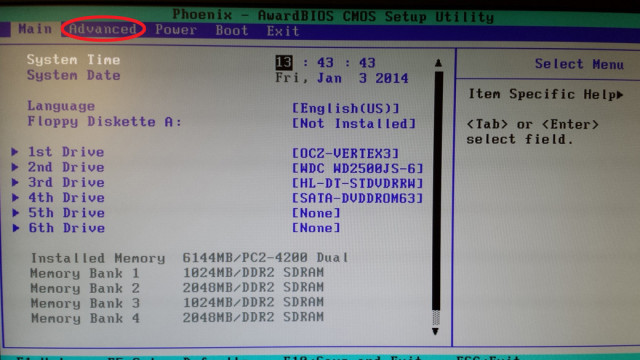
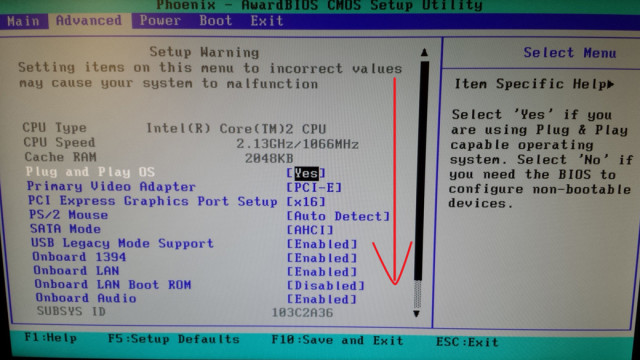
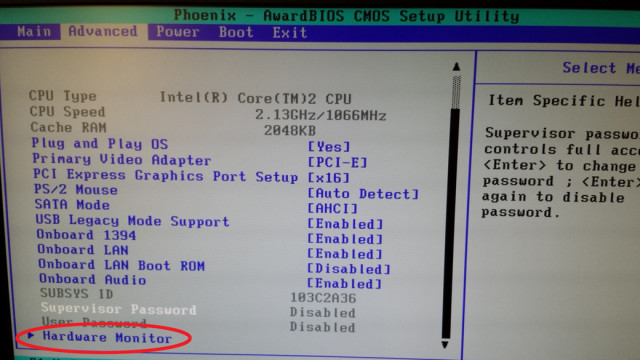
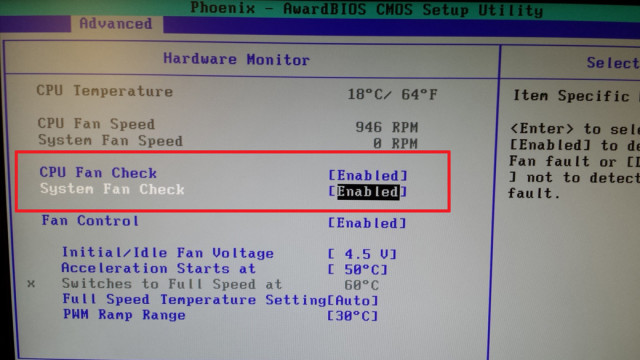
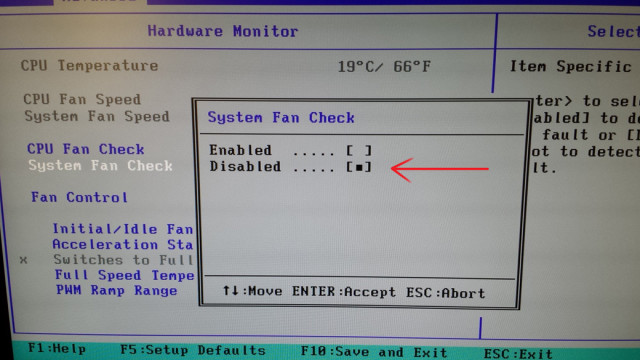
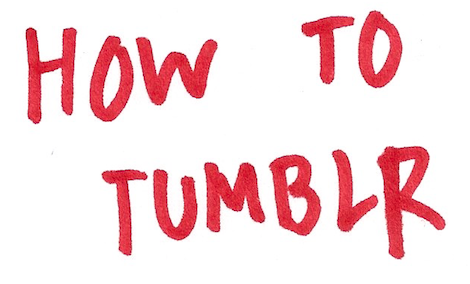

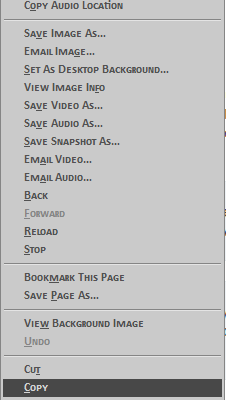

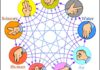


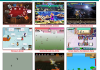







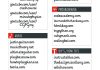


197 Comments
Janez
Any chance of getting into hidden bios settings on HP Compaq dc 9700 and similar?
Thanks.
retrohelix
Are you able to get into bios at all? Even normal bios? Also, is your computer able to stay on and just asks you to press a key to continue boot, or does it turn off on its own after a couple of minutes?
Janez
Hi there,
Any chance of finding out the possibility of getting into hidden bios options on HP compaq dc 7900?
F10, F11, CTRL-F10, CTRL-F11 don’t work on that one.
Any help would be SO welcome!
Al
Ctrl F10 worked for me. Thanks!
matezzz
OMG, I finally get into BIOS and it looks the same like on pictures, but “Hardware monitor” option is missing :-/
David+Arnold
Try holding down CTRL while tapping F10 and you will see more hidden options!
Rupia
Perfect, u r a genius!
Agasti
Thank you for the solution, Ctrl + F10 worked for me.
StPaulie
Thank you so much! I found that on my HP system if I was using the Ctrl+F10 I had to briefly stop to press the F2 and then immediately begin again with the Ctrl+F10.
You saved me from cursing at the computer every time it booted. That error was already getting to me.
Colder
Now THIS is why I love the Internet, there is a solution for everything. Ctrl-F10 worked for me, thanks a lot friend!
Blaine Cooper
Well Tried it the only damn thing is the Hardware monitor selection does not exists or rather is not there in bios.
retrohelix
Hi Blaine, the point of this post is exactly to get you to the hidden bios setting. If F10, Ctrl+F10, F11, or Ctrl+F11 didn’t take you to bios with the extra option, then you might want to visit the HP support forums and let them know that all you want to do is disable the system fan check, someone is bound to know how to get there with either your desktop series or motherboard name.
Dwi Wijaya
Hey,
Thanks for your article. It was great and I was able to get rid of the message. However, once I am booting windows, it shows blue screen for about 0.5 second and restart the computer. Any suggestion?
retrohelix
You might want to check if your fans are actually working, if the computer is overheating it will shut down after a few seconds on its own.
ses
thanks so much was about to trow something will help me with my next board that comes in thanks
John
Thank you. Thank you. Thank You!
I’ve been struggling with a fan problem on my HP desktop and nothing I’ve done has seemed to work – until I found your post.
My computer has a known problem. The fan will spin up to max RPMs for 45 seconds, then go back to quiet for 10-20 minutes. It is unbearable. I checked the CPU temperature and it doesn’t change, nor is it too high. I tried a few things and was getting frustrated that I might have to replace the whole computer just because of this fan issue.
I bought a manual hardware fan controller but when I disconnect the fan from the motherboard the system complains. Your post showed me how I could disable the fan controller built into the motherboard. That works for me. I’ll have to monitor the CPU temp to make sure it doesn’t burn up – at least if it did I’d have a valid reason to buy a new computer!
This computer has worked perfectly for 6 years. The CPU never gets too hot and the fan never spun up until this known motherboard (Pegatron M2N78-LA (Violet) motherboard) failure popped up.
Thanks so much for doing the research, then posting it here for us to discover.
David Tucker
This did not work for me. Not only do I still get the error message, but the pc in question shuts itself down 15-20 sec after boot-up. Now, I should probably add that it is a HP Pavilion 525w that runs XP Home Premium SP3, so it’s old. While it ran slow on start-up or resume from sleep I didn’t have this issue until after I reinstalled XP and updated the BIOS.
retrohelix
Hey David, is the error the about the fans? Are they really working? Sometimes when the fans get old and don’t work at same speed some systems see that as a fan failure. However, if you managed to find the Hardware Monitor settings in either the regular version of BIOS, or the hidden one, it should have stopped depending on which fan monitor was disabled. If this started after you updated BIOS then you might want to let HP know and ask them how to flash it back to a previous version. It could also be a faulty power supply, or you have to re-seat the RAM. Also, if this is about the CPU fan, you might want to check it out, the computer might be shutting down if the CPU is overheating, so it might be time to replace the fan and the heat sink.
Sapphire
Have you any solution for the situation that you just cannot enter bios? I have tried with F11, ctrl+F10 and F10, nothing works for me. What if you would have to enter bios for some other reason and you just can’t because of this d..n error message.
retrohelix
Did you try F1 or F2? What I posted here is to access the other BIOS options, but F1, F2, or F10 should take to you to the regular version of BIOS. Did you check on the manufacturer’s website how you’re supposed to access BIOS on your computer model? If you cannot enter BIOS at all, and your problem is with with any of the system fans, then your best bet would be to replace the fans. If your problem has nothing to do with the system fans, but you need to access BIOS and just can’t, try using a different keyboard. I’ve had bad experiences with certain keywords that won’t properly start until you”ve past the splash screen. You could also have a corrupted BIOS, in which case you need to contact or post on the manufacturer’s forum for steps to repair BIOS. You could also try resetting BIOS through the jumper, or through the CMOS battery.
Alex Summers
Thank you. Your solution is great. It’s June 2014 and its still helpful.
N Armstrong
This was a perfect solution. I made the error if F10 initially, then F11 sorted it out. Finally. 😛
This always bugged me. Thanks
ferx
Ctrl+F10 worked for me. Pavilion p7-1026, Foxconn 2AB1 (Alvorix) mobo.
Thanks
Laxmidhar
This worked wonderfully for me. I have spent few hours on it and finally got this website , F11 worked for me as a charm. Thanks.
Manoj JOhn
What a Page… Just Great Info…. thanks a ton….
larry
thanks a million..system is hp pavilion a1632x media with xp.
F11 worked for me. no tks to hp for having this info on their web.
looks like my hard drive is going out. hope these dvd’s from sys restore work.
tks again
mike
hello there, i would like to thank you for this information. I have been spending hours and days trying to figure this out and it came down to a BUTTON. wow, just couldn’t get it, until i seen this website. It can be very frustrating and so i wanted to take the time to write something thanking you.
Phillip
Even if we`re in 2014, I found this solution, and I have to say, excellent work!!
Thanks, it worked with F11
Keep up the good job.
Regards.
Jay
Ctrl f10 work for me, nice one.
Josh
This worked beautifully. Thank you!
RanjerSmith
HP SR2129UK, P5PLE Leonite Board, cntrl + F10, worked. Thank you so much.
Dr Kaco
Yes indeed this worked. Also it is a good idea to keep all your fan areas clean especially your motherboard fan. If not kept clean can make a terrible revving sound from over heat. =)
retrohellix
I updated the tutorial for the HP F2 system fan error with pictures. http://t.co/GLjZff6laG
MRIGHT
After that it should take you to a screen that looks exactly like the normal BIOS, but it has one more option under the Advanced tab. Scroll all the way down and look for Hardware Monitor. You can disable the system fan monitoring from there.
if I enter to F11 , then choose which can “can disable the system fan monitoring from there” , my desktop is Pavilion Elite e9290f , run Windows 7 home pre.
everytime I open PC every time show “he F2 system fan error on some HP computers” I need admin to help me, please !!
retrohelix
I updated the post with pictures of what should show up after you use either F11 or Ctrl+F10. If Hardware Monitor doesn’t show up under the Advanced tab with F11, then use Ctrl+F10.
Acolis
Thank you!!!!
Looked up so many HP/Forums posts I allmost lost hope for the hp bios to be more than total C…
Thank you for saving me from hiting F2 every reboot!
retrohelix
I just realized you fixed the error just in time for Christmas 😀
Roman
I would just like to THANK YOU VERY MUCH for this solution F11 skipped the F2 screen but what worked for me was Ctrl=F10 and disable fan monitor. I’ve spent a yeah and a half with this error and its finally resolved.
bazze
By pressing Ctrl+F10 when the error came up, I was able to disable the sys fan monitoring under Advanced in Bios on my “from scratch” build with an old HP mobo. Been working 9 hours straight to find the solution to this annoying error. My sys fan was working slowly (about 480) so I thought maybe that was the reason, but couldn’t find a software to adjust it. (Speedfan wouldn’t let me alter anything) I find it strange that just this one tab (Advanced) is taken away from the ordinary Bios settings, but I guess it’s just another way to make us ordinary people feel stupid 🙂 Anyway, thanks a lot for the solution, keep up the good work..
retrohelix
I’m glad it worked, I really don’t know why that tab is hidden, but that error message was extremely annoying.
dirkgezel
Ctrl + ESC did the trick for me on my HP Pavilion a6650be with Asus IPIBL-LB , Benicia-GL8E mobo.
First I pressed CTRL+ESc on the HP splash screen,then F2 on fan error and it got me in the bios with the extra settings. Thanks for the fix.
dirkgezel
Sorry,it is CTRL + F10 and not CTRL + ESC 🙁
retrohelix
Haha no problem.
fred
Well, it is not working for me . (compaq all in one cq1).. i still have the stupid message, it works with f2 and open windows 7, but i cannot get into the bios nor with F10 F11 or what ever F….
Still have to use f2 .
nicodimus22
I tried this on a HP Pavilion Elite e9160f and unfortunately no luck. F10 or Ctrl+F10 both take me into BIOS. F11 or ctrl+F11 prompts me to boot off my windows disc (which I tried, and none of the options helped.) In the BIOS, I went underneath Advanced and pressed the down arrow many times, and no new options appeared. I tried this both as a supervisor and as a user, with the same results.
Either I’m going to have to live with that dumb warning every time I restart, or put my fan back on the 3-pin connector instead of the molex (I really don’t want to though, since the 3-pin makes the RPMs go so low that it’s pathetic.)
retrohelix
Yes, it seems neither F10 or F11 combinations work on all HP systems. The last key I think you could try is the DEL key, so give it a try. If that doesn’t work, check if there’s a BIOS update for your machine.
I also found something interesting on the HP forums that you might want to consider; remove and re-seat the CMOS battery, or get a new one. It’s a long shot, but some people mentioned that fixed their problem. The F2 fan error seems to be happening to anyone who’s replaced the stock fan, and I’m seriously annoyed that the option to turn off that notification is not available to the owner.
nicodimus22
I have already tried leaving the battery out for 20 minutes, and it didn’t do anything but reset the date and time. I have spent several hours looking for a BIOS update, but it seems that this machine in particular uses an obscure mobo that’s impossible to find a BIOS update for (the Pegatron ipiel-la3.) I have gone through about 50 google results trying to find it or figure out where to look, but nobody seems to know. Both HP’s and Pegatron’s sites are useless in this regard.
I wish there was a way to trick the mobo into thinking the fan was plugged in, but it’s not worth creating any safety hazards. I’ll probably just live with the warning. Although irritating, it’s not hurting anything. Thanks for your response.
nicodimus22
Oh, forgot to mention that the Del key does the same thing that F11 does (recovery.)
retrohelix
Man, that sucks, I guess the only thing you can do is getting a 3-pin fan and place it anywhere in the case just so the sensor sees a fan connected to it.
john Terry
My HP motherboard had been installed into a more modern case, when I got hold of it. This message was coming up every time I switched it on. I tried your F10 and F11 route to the advanced BIOS, but neither seemed to work for me! So thinking outside that, I next tried upgrading the CPU’s heatsink and fan. No joy! So, next I swapped the Chassis fan for another 3 pin fan that was in my toolbox, Hey Presto! No more message. The message was telling me that one of the fans was failing, and so it was!
Think I should have tried that first!
retrohelix
At least you got rid of that message, but I honestly find it weird that none of the options posted here worked, did you also try Ctrl+F10 and Ctrl+F11? My case doesn’t have any space left for another fan, so I didn’t try getting a new 3-pin fan.
Stephen Saunders
Extremely useful information. THANK YOU.
retrohelix
You’re welcome :). By the way, it’s kind of weird we both have a pumpkin avatar 😀
Habusa
“Ctrl+F10” worked for me on my HP desktop(P7-1054) with the N-Alvorix-RS880-uATX motherboard. Can finally disable the fan control; cant thank you enough.
retrohelix
You’re very welcome. I had to put up with that error for one year, so I know first hand how annoying that is.
Paul
I can’t seem to get to the F11 menu or even to the regular F10 bios menu when this error comes up, I installed the old fan from the old HP case to the sys_fan to fix it but even then I can’t get into F11 to disable hardware monitoring. This is quite annoying! I have and ALVORIX mobo from a p6621c model HP, please help because I don’t want to use my old fan because it’s like a 90mm and the case fits 80mm! I’m thinking of buying a fan with same specs as the old fan and without self-regulation but I don’t know if that will work.
retrohelix
Paul, I checked HP’s website and it looks like the path to regular bios is pretty much the same, so try what I did, I pressed F11 repeatedly when the HP splash screen came on, when the F2 error showed up I kept pressing F11 until it got passed the error and started loading the list of hard drives and other components, then it went into bios. If you manage to get that far, then all you have to do is go to “Advanced,” scroll all the way down and look for Hardware Monitor, you will see a lot more options than what you usually see on regular bios, from there disable “system fan monitor.”
Paul
I figured it out! Even though the screen only shows to press F10 for Setup etc, I had to press Ctrl + F10 to get to bios and F11 is for recovery and the option does not work at all. Then when you go to Advanced tab, the Hardware Monitoring is hidden from the screen and you actually have to scroll down and press the down arrow key about 10x for it to show up. Thank you for all your help!
retrohelix
I’m glad you found the right solution for your system. Somebody had mentioned that Ctrl+F1o actually worked for him and in his case F11 was system recovery, in mine though F10 is system recovery, so F11 is the advanced bios.
Doug
Awesome, thanks mate. Replaced the sys fan with a new one that self-regulates it’s speed via a temp sensor on it… plugged it into the 3-pin connector but the mobo doesn’t seem to think it’s there! Disable this stupid message and all sorted. Thanks!
retrohelix
I’m glad you found the answer, the option should be there to begin with, I don’t know why some PC manufacturers hide it in the first place.
Joe Robert
Thank you so much, u made my Day. i have been so much frustrated by this ‘system fan error’ for the past few days, not till now u gave me a solution.
retrohellix
I’m glad it helped, I spent over a year looking for the answer, and finally got rid of that annoying message.