How to fix the F2 system fan error on some HP computers
[UPDATED July 2017]
 If you ever replaced the system or CPU fans, or moved the hardware contents of your HP computer into a new case, you might be getting an “F2 fan error” on boot. Thankfully there seems to be a solution.
If you ever replaced the system or CPU fans, or moved the hardware contents of your HP computer into a new case, you might be getting an “F2 fan error” on boot. Thankfully there seems to be a solution.
After I upgraded my computer to a new case I started getting the following error during startup/reboot:
Error: System Fan Has Failed! Service PC to prevent damage to the system. Press F2 to continue.
The case I am using has two stock fans on the back, and I replaced the stock CPU heasink and fan with a Cooler Master Hyper heatsink/fan combo. The system originally came with a 3-pin CPU fan that was connected to a slot labeled on the motherboard as “SYS_FAN1,” but the new CPU fan that came with the over-sized heat sink has a 4-pin connector that I plugged in into the slot marked as “CPU_FAN“. From what I can tell the SYS_FAN1 slot monitors the fan speed, so it had been asking me for the system fan ever since because there’s nothing connected to that 3-pin slot.
Before continuing, please note that if you haven’t changed any parts and you suddenly started getting that message, then make sure the fans are really working. You don’t have to change the settings if all you need is to replace a fan, so make sure you check your motherboard’s fans configuration to try to isolate the problem. Also, if you did change fans, then you can always reconnect the old fan or a new fan or equal size and speed to the SYSFAN slot. If none of that works, or you just don’t want to deal with that message, then continue reading.
Pretty much every computer troubleshooting forum or website tells you to go into BIOS and look for “Hardware Monitor” and disable the one that’s causing you problems. The problem is that, for most HP computers, that option is hidden. After months of looking and finding the same guides over and over again, I finally found the right answer. I re-wrote it to what I think is easier to understand.
There are two ways to go about this depending on what sends you to System Recovery.
- If F10 is your System recovery, then boot your system and press the F11 key when HP splash screen shows up. The F2 error will probably still show up, so keep pressing F11 repeatedly until it gets passed it and starts loading the list of hardware components.
- If F11 is your System recovery, then press Ctrl+F10. If for some reason it displays the F2 error again, press Ctrl+F10 again, or press F2 and then resume Ctrl+F10 as soon as you move on from the error screen.
Note: A commenter right here pointed out that he had do use both Ctrl keys at the same in while hitting F10 to make it into the advanced BIOS page, so try that in case pressing either of the Ctrl keys doesn’t do the job.
If it worked, then an option called Hardware Monitor will show up under the Advanced tab. I took some pictures of my system BIOS to better illustrate the process, but your system might have the tabs in a different order.
Before you do anything here, make sure you only disable the setting that is giving you trouble, so if the error says “System Fan Has Failed!” then ONLY disable the System Fan Check , DO NOT DISABLE BOTH.
After that press the option on the bottom on the screen that says “Save and Exit.”
This is from this thread on Tom’s Hardware. For some users F11 works, and for others Ctrl+F10, so it’s just a matter of finding out what key sends your computer to System Recovery beforehand.
This was done on an old HP Pavilion Media Center TV m7680n with a P5BW-LA (Basswood) motherboard. I’m glad to say I was finally able to get rid of that message for good.
I’d like to thank those of you who have commented and confirmed the use of Ctrl+10. If somebody else found another way to do it, please leave a comment. Also, if possible add your HP desktop series and motherboard name if you know them.


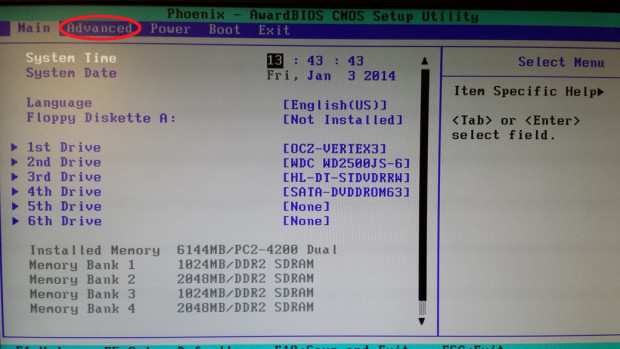
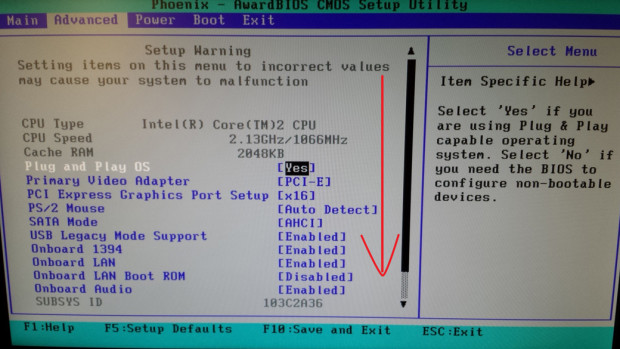
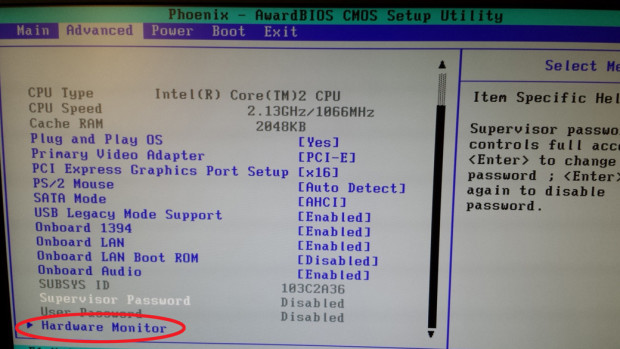
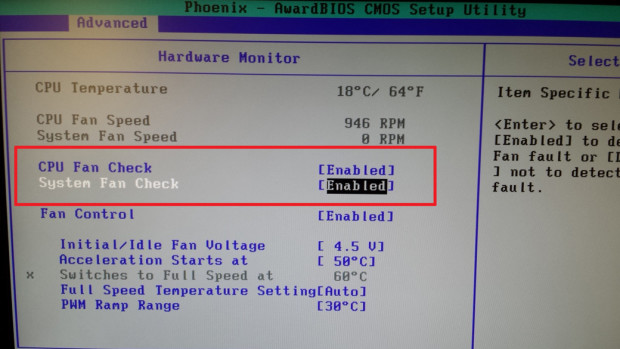
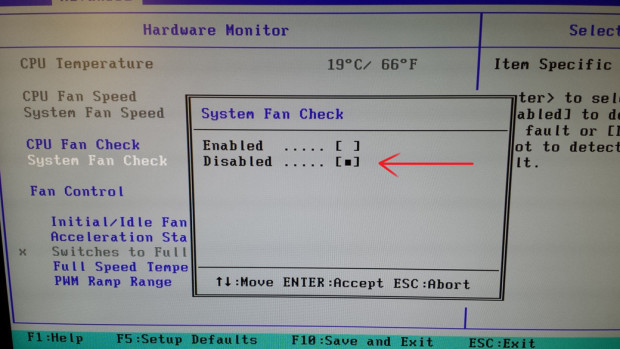
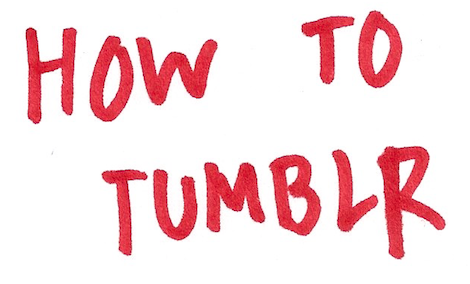

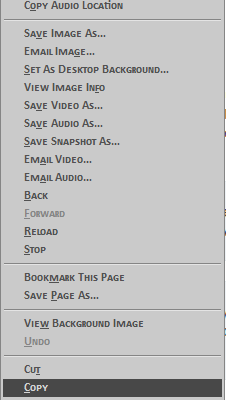



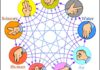
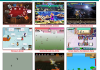







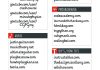


197 Comments
Jess
YOU ARE AWESOME!!! THIS WORKED!!!
Julian
Ctrl f10 works for the pavilion p6214y model.
Paul G
Thank you so much ctrl+F10 worked for me on a HP m9162.uk. Installed a new cooler and fan but pc wouldn’t start just kept throwing up the cup fan error. Nothing at all on HP website about ctrl+F10, you saved me a lot of time and hassle with this great tip.
niccithatcher
Hi,
My computer had this message popping up but I ignored it because all fans were working correctly.
Recently there was a thunderstorm and I heard a clap of thunder so I turned my computer off at the wall and then the computer wouldn’t boot properly. The message was still showing up but then the system would ask me to do a system restore so I did that but then the system restore(s) failed and so I came to this page thinking maybe it was still an issue with the fan, so I followed this tutorial on disabling the system fan check but my computer is still having the same issues.
retrohelix
So you started seeing the “[something] fan failed, press [something key] to continue” after you unplugged your computer? Maybe the system fan, the one that goes over the CPU, went bad afterwards and it’s not running at the same RPM it used to before you unplugged it and that’s why you’re getting that error. If that is the case you might want to get that fan replaced. However, if you’re seeing a different error, something like “Windows failed to shut down properly,” then you might want to get the system checked. I don’t know what Windows version you’re currently using, but if you are able to boot into the system you might want to try doing an error checking on the C: drive, or if you have the Windows instalation DVD you could boot to it and do a system repair.
syam
Thank you so very much!
Paul
Hi, you made me the happiest man on earth for a few seconds (-: I searched for this solution in many forums and none of them had the right answer. Thank you very much.
Wim T
Thank you I had the same problem CTR F10.
Problem solved.
Dave
Thanks very much. I really appreciate this.
Joe
For anyone struggling to get this to work –
On my campaq machine I had to hold both control keys to get into the advanced BIOS. Neither worked on their own – I have tried it again since as well to make sure it wasn’t a fluke!
The steps I did:
Press and hold both control keys, keep pressing F10 until the F2 fan message appears.
It would not let me press F2 whilst holding the control keys so let go, press F2 then quickly hold both control keys again and resume pressing F10.
A message then appeared with two options, F10 for setup and F2 to exit. I then had to let go of the control keys and press F10 to enter the advanced BIOS.
On my machine F10 is for the BIOS and F11 is recovery so if this does not work and you have a different standard BIOS key try both control keys plus your BIOS key.
This also makes me wonder if for some machines it may be a specific control key so if you are trying the left and it does not work then maybe try the right control key – this last bit is just a guess though, I’ve not seen any example of this!
Many thanks retrohelix for pointing me in the right direction – I would never have thought of having to use the control keys and as I use this computer remotely a lot this was a big pain as I was never able to do anything that required a restart!
retrohelix
Holy crap, that sounds overly complicated, but I’m glad you found another way to go about this idiotic problem. I really don’t know what HP was thinking when they decided to hide this portion of BIOS to begin with, and even worse when the guys running their support forums either don’t know or don’t want to tell you how to solve the problem.
Anyway, I’ll update the entry with your findings, thanks 🙂
Frank
Holding both Ctrl keys worked for me. I replaced an HP desktop motherboard and spent 2 days trying to get rid of that false cpu fan error.
Thanks
Jerry Irons
Thanks very much for this tip, worked like a champ for me.
francisco
genial muchisimas gracias
tomsankara
Hey everyone,
I’m having the same issue on my HP laptop. I thought they this could help. But I still can’t access to advanced BIOS. ESC leads me to BIOS, F11 to HP recovery tool and CTRL+F10 does nothing. What should I do?
Thanks a lot
retrohelix
What seems to be the problem with your laptop? If your laptop’s fan is giving out you might want to get it checked and replaced if possible, you shouldn’t be getting fan errors on a laptop if the fan is working.
tomsankara
Thanks for your answer,
2 years ago I spilled a coffee on my computer. The only damage is that the fan is not working anymore. I use an extra cooling fan when I use the computer for recreation and it does not heat up too much when I use it for work.
As I am aware of the problem and I won’t change it (4 years old now), I’d like to disable this message that shows up every time I turn it on. 🙂
retrohelix
I see your problem now, but I somehow doubt the BIOS version for your laptop came with a way to disable the internal fan. It might be actually a better idea to buy a replacement fan and try to replace it, and there are many videos online on how to take a laptop apart. In any case, if I find another way to access Hardware Monitor I’ll update the post.
Belormoroth
Thank You very much. I was looking for this solution quite a while. Everywhere else answers were “plug 3-pin fan” You have saved me a lot of trouble. Thank You again ^^
Mokter Hossain
It worked for my old Compaq Presario S5140WM by pressing F11. Thanks
a
Thank you for posting this, i appreciate it!
Sergio
Thanks, it really helped me, in my case i used Shift+F10 to acess the menu
Jimmy Chang
yeah, i have been quite frustrated with the lack of options in the ‘normal’ bios that is used by HP. I suppose they did this as a safety measure to keep inexperienced users from disabling their fans and burning up their board and/or chip. This is the first I have found that was actually able to help me with this after 6 months of trying to figure out how to resolve it on this ASUS manufactured HP board ((Pegatron M2N78-LA (Violet)) — Even ASUS couldn’t tell me, and the HP folks I talked to I suppose weren’t w/ HP long enough to tell me.
With this board (Pegatron M2N78-LA (Violet) CTRL+F10, F2 and immediatel pressing CTRL-F10 again got me into the ‘advanced’ bios — which only adds a few new options including the one to disable the system fan check.
Thank you for the solution as this machine is very nice, but the case it comes in is very limiting and I transferred it to a much nicer case only to find out that the machine wouldn’t boot/reboot on it’s own remotely because of this stupid “HIT F2” message. — Now this is finally resolved, I am able to use this machine flawlessly from remote locations without having to worry about restarting it.
roshan
wowwwwww nice..thanx man
RiVaL
THANK YOU! It worked after I installed a fan controller thingy to my PC.
Ctrl + F10 worked for me.
EP
The Ctrl + F10 key combo worked on a friend’s HP slimline S5120Y computer when turning it on to access the “fan check” options after choosing Hardware Monitor in the Advanced menu. It didn’t fix the “system fan has failed” error message completely as I noticed when I turned on the computer, the fan spins at high speed for a few seconds & then mysteriously shuts down, even when disabling the system fan check option. I replaced the fan a few times with other fans and I still got that error. I ended up replacing the power supply unit (a stock HP 250w PSU that is HP part no. 504966-001 with a Seasonic SS-300TFX and a new CMOS battery and doing those two completely got rid of the problem. Seems that the original HP power supply unit no longer can feed the CPU & system fans enough power to run correctly.
And that HP s5120y computer is using an ASUS / Pegatron M2N68-LA [Narra5] board. The M2N68-LA boards are well known to have faulty capacitors, which can sometimes cause the fan monitoring sensors to malfunction and causing false “fan has failed” errors. Examples of bad, faulty capacitors are seen at BadCaps.net. Luckily the M2N68-LA board in the HP computer seems to be in good condition but others may not be so fortunate and may need to replace the motherboard.
retrohelix
Thanks for your input. The first thing I replaced when I moved my computer’s guts to a bigger case was the HP 300w PSU, and installed a 600w PSU. My mobo’s capacitors are fine (for now), so it didn’t occur to me that they could be the cause for the fan error. I’ll update the post later with your findings.
Wim
F10 did the trick. Thanks a lot… simple and effective. Keep up the good work.
Dan
Hi, i cant seem to access hardware monitoring, well i can but when i go inot it it wont let me select the option to disable system fan. please help 🙁
retrohelix
So you’re saying you can see the option but not disable it, or you can’t see it at all? Did you try the options I listed? Or you can always try what Neol said and check under PC Health Status to disable the system fan fail check.
Neol
On my HP it was under PC Health Status > System Fan Fail Check.
retrohelix
Is that on BIOS?
angry with hp
No luck with any options on the hp envy h8. That Formosa bios is tighter than a nuns…………
Romeo
Yep, Ctrl + F10 worked for me. Thnxs
Doris G
Thanks, this is the second time you have helped me with this error and it works every time the first time.
Azur Smajic
I own PC HP Compaq 2400 microtower, and AMI BIOS version 5.23, which does not have the option Hardware monitor, and I’m getting error F2. Please give me the exact spot where I can find newer BIOS and how to fix it. About working with computers know a little, but this can not solve. Advance grateful, Azur, Bosnia
retrohelix
Have you tried any of the solutions proposed in the post? In my system it was under Hardware Monitor, but it could be in a different spot in your computer’s BIOS. Have you checked if the fan is actually working? As I said at the beginning of the post, if you haven’t replaced parts and you’re getting this message out of the blue you might want to make sure the fans and/or your powers supply are actually working.
Someone mentioned in the comments that he had to remove a jumper for this to work, so I’ll do some digging again and see if there is an alternative to this method, but so far this is all I have.
Shyne
Please help my hp elitebook 820 gl says the cpu fan is not working properly, i really dont know how to get this problem sorted out. huh. thank you
retrohelix
That’s a laptop, so check if you can hear the fan at all, weird grinding noises, and if you feel air coming out of the vents. Can you access Windows at all? Is the laptop rebooting or shutting down on its own after a few minutes? You could always try to vacuum from the vents to see if maybe there’s a dust ball blocking the fan from moving properly. If your laptop shuts down after a few minutes of use you might want to take it to a repair shop to get the fan checked and/or replaced.
Daniel B
Not sure how everyone else is getting this to work, but this doesn’t work for me. This computer not only doesn’t even have a cpu fan, but nothing about the hardware has changed in years. But the “CPU failed, press F2 to continue” screen overrides everything. F1, F10, F11, at any time, with or without CTRL, and pressing F2 does nothing either.
retrohelix
Hold on, did you say your error is “CPU failed” or “CPU fan failed?” Can you get into Windows after pressing F2? The error message I had still let me go into Windows, but I had to be there to press F2 to continue booting the system, but if F2 does nothing there’s a chance either the motherboard or CPU actually went bad, but I hope I’m wrong.
Crothius
Holy crap thank you. I moved across the country and had to leave my good case behind for the sake of space, and when I installed everything into the new case, this stupid message wouldn’t go away, despite all the fans working just fine. I found countless guides explaining something different, but this one worked great with the ctrl+F10. Thank you thank you
BigJames
Thanks. Been putting up with this annoyance for months! Worked perfectly.
Mario
Thanks a lot for such a great tip, I didn’t know this method for HP computers. It was incredibly useful. Thanks
gb5102
Awesome!! Thanks for posting this!!
I have a REALLY old HP a1410n, and pressing F11 brought me into the ‘advanced’ BIOS mode where I was able to turn off fan monitoring!!
BoZeus
Thank you very very much. It helped!!!! 🙂
Eric
Thank you, CTRL F10 worked for me
Glenn Price
Awesome. Fixed my issue with Compaq Presario SR5660-AN too,
shahram
that was great, thanks
Carlos
Hi, you are a genius!!!!
I have a HP motherboard and I was hitting only F10 all the time and I did not find the “Hardware Monitor”, however, when I pressed the CTRL+F10, then I came up to BIOS with some of the hidden features like Hardware Monitor. then I changed the fan check and message is gone!!!
Thanksssss
David Arnold
CTRL + F10 That was brilliant. I already knew hardware monitor was not in “my” BIOS options. I am so glad I read YOUR comment to get to the hidden settings. THANKS so much to all of you!
HaffaWaffle
Thank you so much, i moved to another computer case and started getting this error even though my fan works fine. This fixed it perfectly!
Engineer6
Thank you!
To get in the Bios of a HP (Asus) P5LT-LE Lithium Mainboard i had to remove a jumper near the Bios chip, else it wont let you in… after F11 and you can change it 🙂
retrohelix
That’s awesome and would explain why some people can’t access that part of bios at all. Do you happen to know what jumper or have a picture of where it is?
Susan
Thank you so very much!