How to fix the F2 system fan error on some HP computers
[UPDATED July 2017]
 If you ever replaced the system or CPU fans, or moved the hardware contents of your HP computer into a new case, you might be getting an “F2 fan error” on boot. Thankfully there seems to be a solution.
If you ever replaced the system or CPU fans, or moved the hardware contents of your HP computer into a new case, you might be getting an “F2 fan error” on boot. Thankfully there seems to be a solution.
After I upgraded my computer to a new case I started getting the following error during startup/reboot:
Error: System Fan Has Failed! Service PC to prevent damage to the system. Press F2 to continue.
The case I am using has two stock fans on the back, and I replaced the stock CPU heasink and fan with a Cooler Master Hyper heatsink/fan combo. The system originally came with a 3-pin CPU fan that was connected to a slot labeled on the motherboard as “SYS_FAN1,” but the new CPU fan that came with the over-sized heat sink has a 4-pin connector that I plugged in into the slot marked as “CPU_FAN“. From what I can tell the SYS_FAN1 slot monitors the fan speed, so it had been asking me for the system fan ever since because there’s nothing connected to that 3-pin slot.
Before continuing, please note that if you haven’t changed any parts and you suddenly started getting that message, then make sure the fans are really working. You don’t have to change the settings if all you need is to replace a fan, so make sure you check your motherboard’s fans configuration to try to isolate the problem. Also, if you did change fans, then you can always reconnect the old fan or a new fan or equal size and speed to the SYSFAN slot. If none of that works, or you just don’t want to deal with that message, then continue reading.
Pretty much every computer troubleshooting forum or website tells you to go into BIOS and look for “Hardware Monitor” and disable the one that’s causing you problems. The problem is that, for most HP computers, that option is hidden. After months of looking and finding the same guides over and over again, I finally found the right answer. I re-wrote it to what I think is easier to understand.
There are two ways to go about this depending on what sends you to System Recovery.
- If F10 is your System recovery, then boot your system and press the F11 key when HP splash screen shows up. The F2 error will probably still show up, so keep pressing F11 repeatedly until it gets passed it and starts loading the list of hardware components.
- If F11 is your System recovery, then press Ctrl+F10. If for some reason it displays the F2 error again, press Ctrl+F10 again, or press F2 and then resume Ctrl+F10 as soon as you move on from the error screen.
Note: A commenter right here pointed out that he had do use both Ctrl keys at the same in while hitting F10 to make it into the advanced BIOS page, so try that in case pressing either of the Ctrl keys doesn’t do the job.
If it worked, then an option called Hardware Monitor will show up under the Advanced tab. I took some pictures of my system BIOS to better illustrate the process, but your system might have the tabs in a different order.
Before you do anything here, make sure you only disable the setting that is giving you trouble, so if the error says “System Fan Has Failed!” then ONLY disable the System Fan Check , DO NOT DISABLE BOTH.
After that press the option on the bottom on the screen that says “Save and Exit.”
This is from this thread on Tom’s Hardware. For some users F11 works, and for others Ctrl+F10, so it’s just a matter of finding out what key sends your computer to System Recovery beforehand.
This was done on an old HP Pavilion Media Center TV m7680n with a P5BW-LA (Basswood) motherboard. I’m glad to say I was finally able to get rid of that message for good.
I’d like to thank those of you who have commented and confirmed the use of Ctrl+10. If somebody else found another way to do it, please leave a comment. Also, if possible add your HP desktop series and motherboard name if you know them.


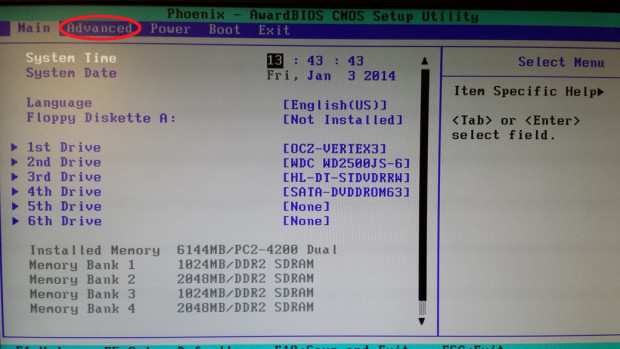
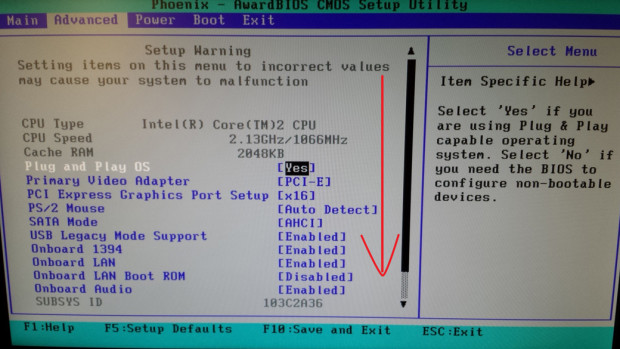
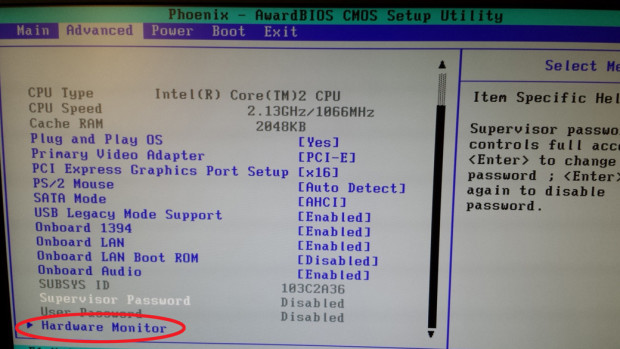
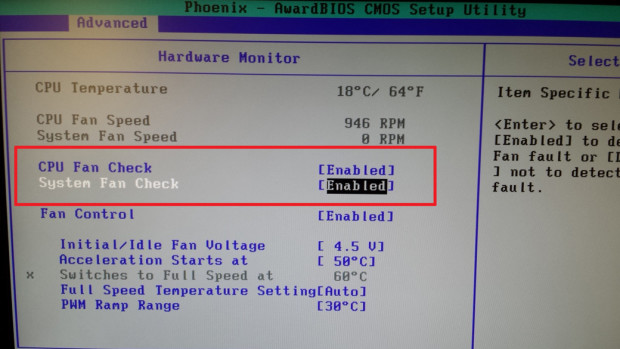
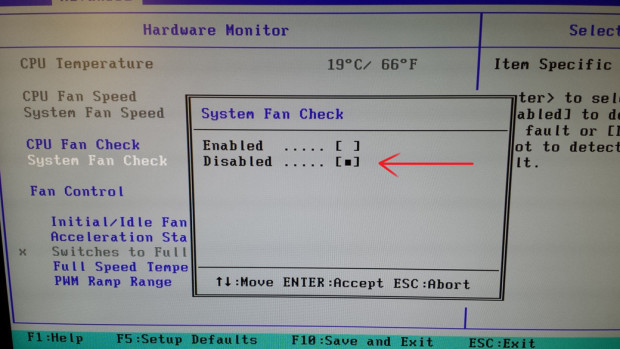
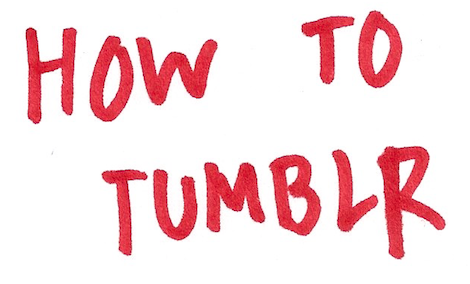

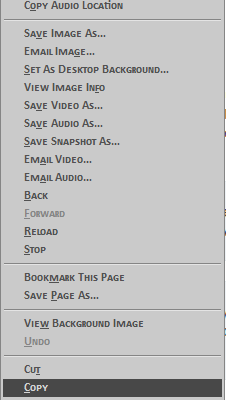



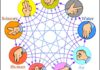
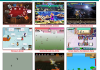







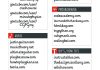


197 Comments
Jeroen
Hi, disabling the system fan check worked perfect on my old Compaq CQ5000. I have the same issue with the CPU fan however (upgraded System and CPU fans to quieter ones). Rebooting several times helps. You state that your not supposed to disable both the CPU and System fan checks. Why? Will the system stop responding?
retrohelix
Not at all, the system will keep on working even if you disable both, but at some point somebody mentioned they were going to disable both just in case. The problem with that is not knowing that either fan is failing if they never replaced parts, so that’s why I added that warning.
Jeroen
Awesome man, thanks!
Ángel Espín
Excellent! It worked for me! Thks a lot!
David
Thanks a million. Ctrl+F10 worked brilliantly on the IPIEL-LA (rev.1.03) motherboard. Couldn’t find this info anywhere, I had already started to think of a circuitry to emulate the fan RPM on the 3-pin header. You’re awesome!
scott
ctrl +ctrl + F10 on an a6683w was the trick. Amazing. I’ve been trying to get rid of the fan errors forever.
JP
F11 worked for me. Thanks a lot!
Uriel Neves
Mine is a HP Pavilion Slimline s5610br. I upgraded the case, changed the processor, doubled the RAM memories and put a Cooler Master Hyper 212x. At first showed the error. Using the CTRL + F10 i was able to go to the hardware monitor and the only thing i made was disable CPU Fan Check and System Fan Check (yes, i had to disable both). I just let fan control activated to leave the cpu fan at a slower speed (1600 RPM +-, at full, Hyper 212x goes to 2000 RPM +-). Anyways, thanks for the advice mate, i was going to change my cpu cooler but i liked hyper 212x much more and your tutorial helped me to use it! Really thank you!
Phillip Nguyen
Thanks you very much. It done for me!!!
Chaya
Wow! you are the best!
I was a minute before changing motherboards!
Albert
hello Dear, I followed your post to find out I do not have hardware monitor in my bios. Please advise what to do?. Thank you.
retrohelix
Is this a desktop or a laptop? Have you tried Ctrl + F10? If that didn’t do anything try the steps in this comment https://retrohelix.com/en/2012/09/how-to-fix-the-f2-system-fan-error-on-some-hp-computers/comment-page-2/#comment-9683. Also, check around bios if there’s something called “fan monitor” or “system monitor.” The motherboard that made me start this post is really old, so maybe the setting is no longer called “hardware monitor.”
Piero
What he said, Ctrl + F10, if you do just F10 the ‘Hardware Monitor’ option won’t show up.
This is new knowledge for me. Thank you retrohelix!
Vlad
Djakyjy!! Ok
Infotinteiros Informática over Portugal
Brilliant, thanks for the hint!!
It works for me.
Ruby
Oh my god, thank you! This problem has been flummoxing me for months! CTRL+F10, thanks HP >.>
T
You are awesome ctl-F10. So obvious, NOT.
Damian
So much thanks for you! That error make me crazy. Thanks really
Moa
Hi,
Thank’s a lot from france, it works (ctrl + f10) with a IPIBL-LB MB that came from an HP computer.
ctrl+f10 gives access to the hidden options of the bios including that of monitoring the system fan. Thanks, it allowed me to suppress this message at the boot (press f2…).
Orhan Türk
Thank you Friend
Beto
Thanks a lot!! It works perfect!
Skraps
HI I followed the instructions and it all worked well except I don’t have that option in bios…any help would be appreciated. I removed the original fan and replaced it with a upgraded one…so the original is just not physically plugged into the motherboard.
retrohelix
It may not necessarily be under the same name you see on the pictures, but if you see no mention of enabling or disabling fans, then try going into bios with one of the other options mentioned in the comments.
Emil
Thank you man! Very good explained ! Perfect!
Wisnu
thanks a lot.. its work 🙂
Steve
Thanks for this post. I was going insane after moving the motherboard and all components intact, to another case and suddenly it started telling me that the CPU fan was not working. When I followed your advice above, it had a monitor CPU fan and Monitor System fan enabled. I disabled the monitor system fan, as there is no connector on the motherboard and now, no error message. Again, great information, can’t thank you enough
FERNANDO DA COSTA
Muito obrigado ctrl+ f10 🙂
psymon
you are a F@%$$G GENIUS THANK YOU!!!!!! ctrl + F10
Getch
thanks it works ctrl + F10
Blazoner
Worked for System fan error on HPE-112y with Ctrl+F10 – Thanks for the share!
desiree
i tried that but it wont appear
Seb
Brilliant, thanks for the hint!! To reach the hidden/advanced BIOS options, Ctrl+F10 worked just perfectly for a bunch of HP DX2400 with ASUS IPIBL-LB motherboards on steroids: Intel Xeon E5450 4×3.0 GHz/12MB Cache/1333MHz FSB, 8GB Kingston RAM, MSI AMD Radeon R9 290X, 1TB SSD – still something to have great fun with in 2016! 😉
Laze
Press f2 then control f11 you’ll see the hardware option at the bottom in bios
SplitPers0nality
THANK YOU!!! It worked!! HP 9060n: System fan error has been bugging me ever since I switched the case about 5 years ago!! I even tried these steps before and they didn’t work; discovered that I had to hold both ctrl keys (wtf right) and then hammer F10.
Pingback:Ruminations from the Long Doctor | MS-7352 Manual
Dan
Been working on computers for years and didn’t know this one. THANK YOU!
Z
Thanks
Robin
Hi,
I tried your tip but I cannot unlock the hardware its like not allowed to modified, any tip for such issue.
Thanks
Robin
don
thanks for your post, I’m having a problem the area in the bios for the cpu fan speed are greyed out and its not allowing me to change the settings. having the same problem not going pass the error screen.
CyberGuerro
Anyone with HP PROLIANT ML110 G5?
I tried all without success 🙁
retrohelix
What does the error say? System fan? Have you checked if the cpu fan is working properly, or at all? Before you venture into trying to disable it from BIOS, you might want to make sure it’s really working. Maybe you just need to replace it.
If you think all the fans are working, then scroll down and read some of the other comments, I haven’t had a chance to update my post, but some guys had to do a different key sequence to enter the advance settings in BIOS. Start with a comment by a “Joe.”
CyberGuerro
I have HP proliant ml110 g5, but if I unplug system fan no F2 to continue and NO F11 or Ctrl+F10 to enter advanced setup… What can I do?
RUEL
thnx…it works for me.
Pingback:System Fan Failed Press F2 to continue
Susan Williams
I replaced my power supply on my Compaq Presario CQ4010F and it works fine except I also get the error message at restart. It went into BIOS couldn’t find fan under Hardware Monitor and disabled “S3” thinking this meant system fan because I couldn’t find anything else related. Well I still get the error message at startup and when I go back into BIOS I can no longer see “Hardware Monitor” Can you help??? I am so frustrated….
retrohelix
Are all the fans working? Were you getting the fan error before you replaced the power supply? What you could try is going into BIOS and then look for the option to reset it to default values, that might be able to undo whatever you changed.