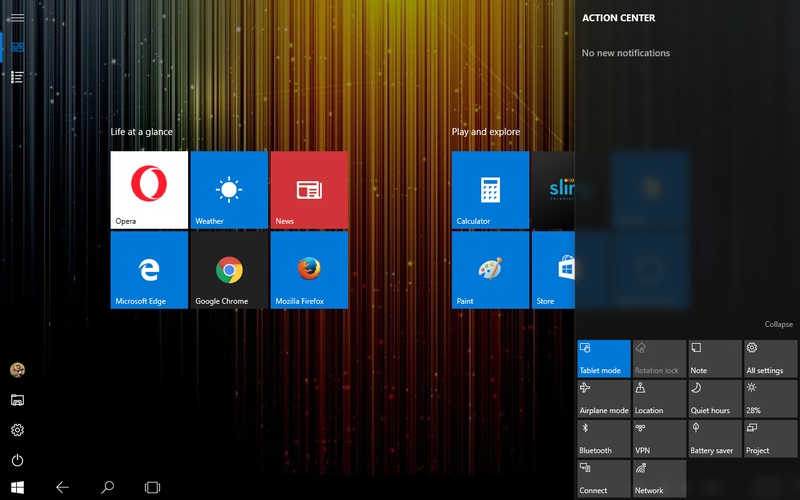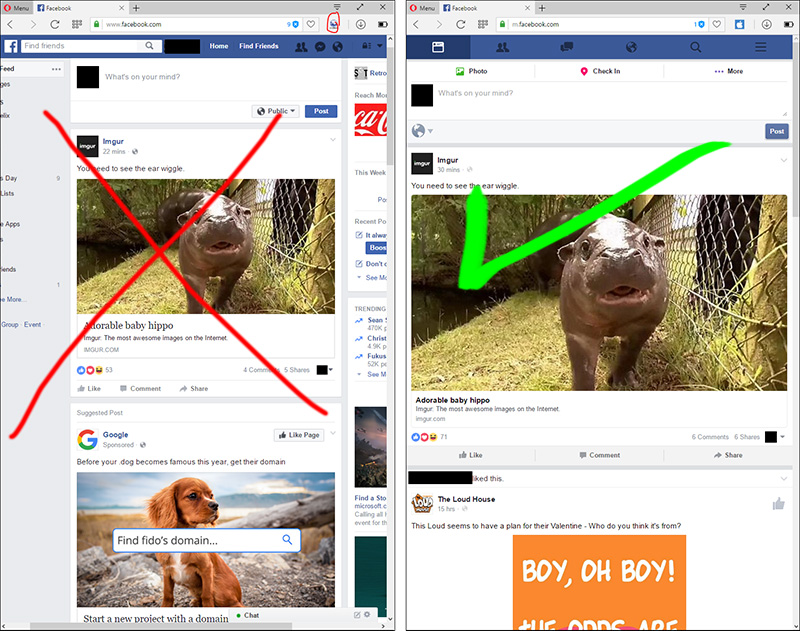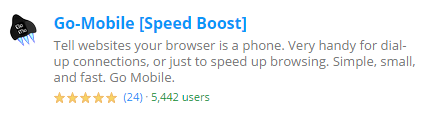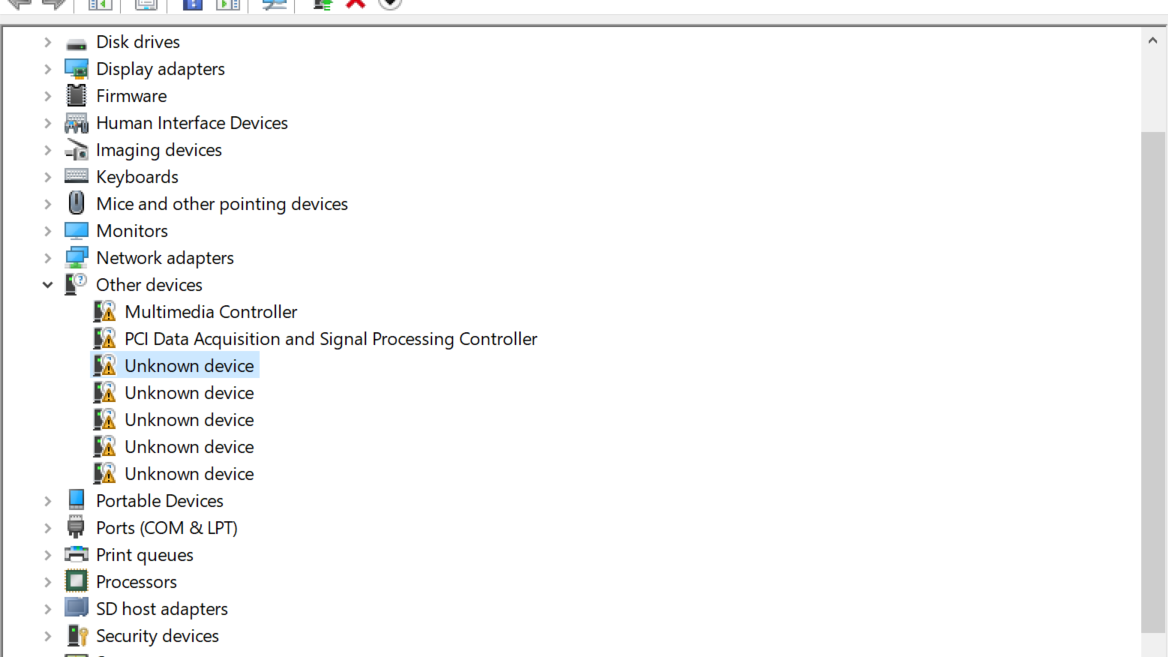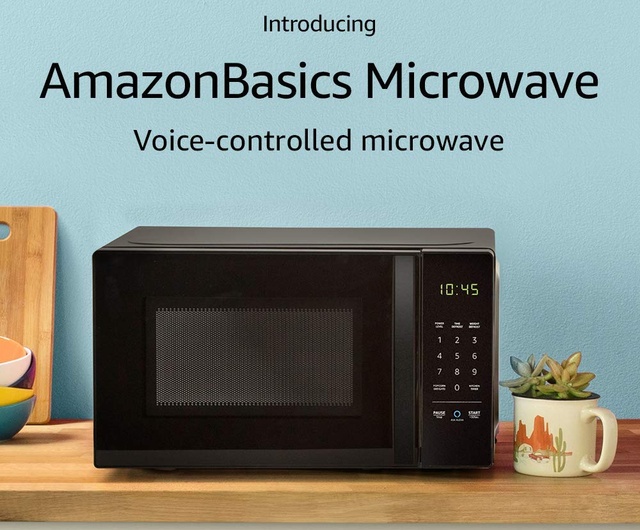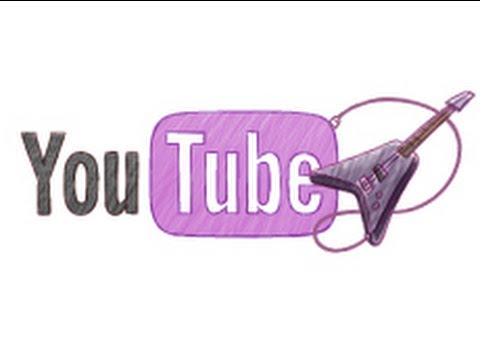A possible way to make Windows 10 tablets behave like the mobile devices they are
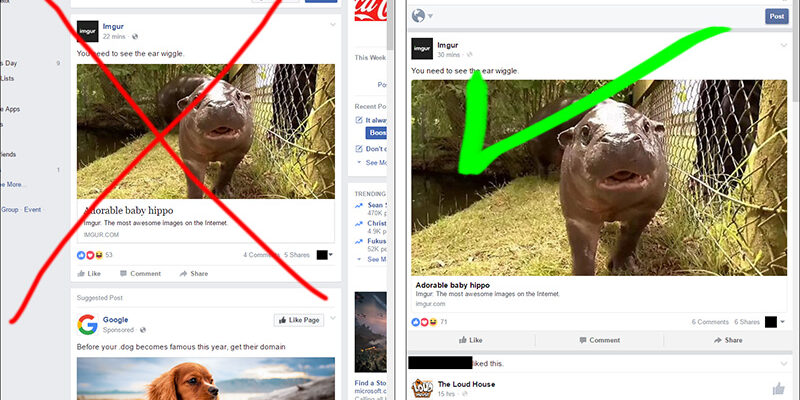
Sometime last year I bought a cheap Windows 10 tablet to see if it would perform better at some tasks than my old Asus TF300T Android tablet. While it some ways it did, Window 10’s inability to actually behave like a tablet while in “Tablet Mode” is probably the most annoying things about having a full version of the OS.
Windows 8/8.1 were created with tablets and touch-screen devices in mind. Microsoft, however, had the brilliant idea of forcing the “Metro” interface on everyone, even desktop devices. That made a lot of people unhappy, until Windows 10 came in.
Nonetheless, while the interface greatly favored desktop users, tablet and laptop with touch-screen users were left with very little choices in the looks and functionality department. Tablet Mode in Windows 10 only resembles the Metro interface, but many users feel Windows 10 is a step back from the better interface they had before. Even worse, browsers don’t change behavior while Tablet Mode is active, so websites are displayed in full-width, even if the tablet/laptop hybrid is being used in portrait mode.
The Windows 10 tablet that I bought (RCA Cambio) came with a detachable keyboard, but regardless of the tablet orientation, only websites with responsive designs look alright. If I were to lock the orientation on portrait, the browsers wouldn’t report on the width being used, therefore mail services like Yahoo will give me an error because the width is not enough for the website to display properly.
There’s a workaround by using the F12 developer tools, but that’s a cumbersome way to go about trying to tell websites that I’m using a mobile device. Nevertheless, I was able to yield the same results by installing extensions on three web browsers: Mozilla Firefox, Google Chrome, and Opera.
For Firefox I installed an add-on called “Go-Mobile” that changes the user-agent for your entire session, regardless of new tabs. It’s fairly simple and it only requires a click on the button to enable/disable.
On Chrome and Opera extension is called “User-Agent Switcher.” It’s user-friendly, and it also works at the push of a button. This is what the interface looks like.
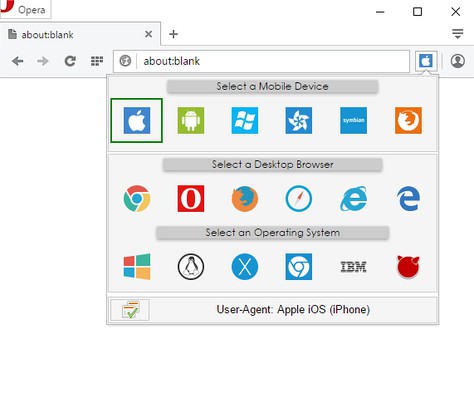
I didn’t find similar extensions for Microsoft Edge, but I don’t use it much to begin with.
I’m honestly not a big fan of adding extensions to the browsers on this tablet because it only has 2GB of RAM, especially with Chrome being so thirsty, but it worked and I’m finally able to use the tablet as, well, a tablet, and go back to full desktop mode whenever I want.
I hope Microsoft intends on fixing that issue, especially because with most low-end tablets have small screens that makes it a bit hard to navigate small buttons and classic menus without a mouse, which is what I’d mostly been using until now.