Installing drivers on the RCA Cambio W101 V2 and other Intel Atom Baytrail 2-in-1 tablets after a clean Windows 10 32-bit install
Over the last few months, I’ve been fiddling with that old RCA Cambio W101 V2 2-in-1 tablet that I reviewed a few years ago. It sports a 64-bit Intel Atom Z3735F (Baytrail) processor, 2GB RAM, a 32-bit version of Windows 10 Home, and a touchscreen using the Silead touchscreen drivers.

Back when I bought this tablet, Windows 10 was a lot different. While it was no Windows 8/8.1, it was a pretty decent experience at first; over time, however, Windows 10 became such a resource hog with every major update, that the system became quite sluggish.
And so, just like many before me, I thought re-installing Windows would solve a lot of the problems that I was having, just to find out that, by doing so, I wouldn’t be able to reinstall most of the drivers needed to make it work as a touchscreen tablet pc.
To make things worse, not even Windows Update will recognize the hardware to install the basic drivers, and the drivers supplied by RCA simply won’t work on their own because something is missing. Other brands sporting the same basic hardware from about the same era have the same issue.
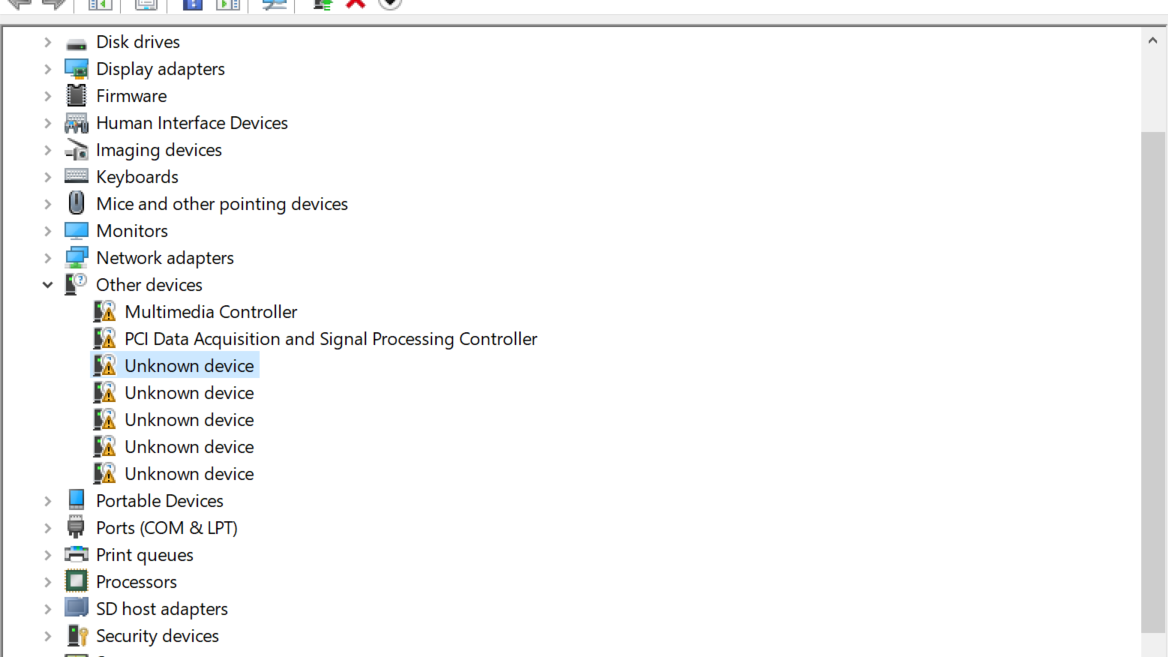
So, after years of trying things here and there, I finally came to the conclusion that there are only three ways to deal with this driver issue:
- Find a copy of a Windows 10 image that contains all the necessary drivers already installed.
- Buy an identical tablet and make an image so you can install it on the other tablet.
- Find the chipset drivers needed for the system to recognize its own hardware.
While the first two suggestions sound completely nuts, I was very lucky to find a post (on either a forum or Reddit) some years ago, where someone was so fed up with not being able to make the drivers work, that they decided to do step 2; they bought an identical tablet, made an image, and were able to finally fix the first tablet, and also shared the copy of the Windows 10 image.
Sadly, the download links have mostly vanished since then. However, I was recently made aware of something needed to get the drivers to work on these Intel Atom systems: a System-On-A-Chip (SoC) chipset driver.
The bad news is Intel retired the downloads for my specific system. However, the good news is I was able to use an installer for computer stick that uses a similar processor, so I decided to make a guide for those interested in using those cheap Windows 10 tablets running the Silead touchscreen drivers.
*****WARNING*****
Before we get to the guide, you have to understand that I made these instructions based on my tablet, which only has 2GB of RAM, and runs a 32-bit version of Windows 10, so if you’re device is running the 64-bit OS then you have to find/download the 64-bit versions of the files.
Also, here are several RCA Cambio versions, as well as other 2-in-1 tablets with similar hardware, but that doesn’t necessarily mean these instructions will work for everyone.
*****IMPORTANT*****
Before you do or try anything, create a restore point. You can disable System Restore and turn off protection once everything is up and running.
Also, installing the Intel SOC driver package alone is not enough, as either (or both) the battery and sound won’t work at first. That’s the reason I ended up using 3 SoC packages, because Windows Update will not update those drivers.
With that out of the way, there are several files necessary to install drivers on RCA Cambio W101 V2:
– Intel System-on-a-Chip (SOC) Driver Package for STCK1A32WFC (32-bit version)
https://www.intel.com/content/www/us/en/download/18389/25311/system-on-a-chip-soc-driver-package-for-stck1a32wfc.html
– BayTrail-T Driver Package for Windows 10 (32-bit) – Lenovo Miix 2 10 Tablet
https://support.lenovo.com/us/en/downloads/ds105111-baytrail-t-driver-package-for-windows-10-32-bit-lenovo-miix-2-10-tablet
– HP Stream 8 Tablet – 5900nc Intel Chipset, Graphics, Camera and Audio Driver Pack v.1.00 A for Windows 8.1
https://driverscollection.com/_475982415816c9efa6e04f4461c/Download-HP-Stream-8-Tablet-5900nc-Intel-Chipset-Graphics-Camera-and-Audio-Driver-Pack-v.1.00-A-for-Windows-8.1-free
– Official RCA/your tablet brand’s drivers.
****OPTIONAL****
If the other driver packages didn’t install the battery management drivers, you could try the ones for the Lenovo Ideapad Miix 300 but do this only as a last resort.
– Intel Battery Management Device Driver for Windows 8.1 (32-bit) – Ideapad Miix 300-10IBY
https://support.lenovo.com/us/en/downloads/ds103895-intel-battery-management-device-driver-for-windows-81-32-bit-ideapad-miix-300-10iby
*****PROCEDURE*****
Since you’re installing multiple SoC packages, ignore the warning about installing the same of newer drivers. Also, do not reboot your computer unless the package installer tells you to. As Windows starts recognizing the hardware, it will attempt to install some of the drivers and tell you to reboot before the package installer is done.
1) Install driver package for the Lenovo Miix first and see if the battery management and audio works, otherwise proceed to install the HP Stream drivers afterwards. The HP Stream package is for Windows 8.1 but works on Windows 10.
2) Once the battery and audio work, proceed to install the Intel SOC driver package for STCK1A32WFC
*****IMPORTANT*****
DO NOT ATTEMPT TO INSTALL TOUCHSCREEN DRIVER UNTIL INTEL HD GRAPHICS DRIVER HAS BEEN INSTALLED.
3) Install or update Wi-Fi driver from the official RCA driver’s folder.
4) Install the Intel HD graphics. Once Wi-Fi is working, there’s a chance Windows Update will install the graphics driver once the SOC chipset lets Windows recognize the hardware. You may update the graphics driver from Device Manager and pointing it to your extracted official drivers’ folder.
[NOTE] If neither Windows Update nor the official graphics drivers work, the Intel® Graphics – Windows* DCH Drivers could be tried.
https://www.intel.com/content/www/us/en/download/19344/intel-graphics-windows-dch-drivers.html
5) Go to Device Manager and update all the “unknown” drivers by pointing them to the extracted drivers’ folders.
It will take a while, but you should be able to install all the necessary drivers to make the tablet run properly, including the touchscreen, accelerometer and other sensors.
Once all the drivers are up and running, do not attempt to update the drivers using either Windows Update or any other driver utility. The drivers won’t work again, and you’ll most likely have to do this process all over again.
Let me know in the comments if this worked.
So, why would you try to revive a tablet pc that can barely run Windows 10? Mostly, curiosity. I have tried several Linux distros over the years, but none of them allowed me to use this device as a tablet. To make matters worse, there aren’t that many 32-bit Linux distributions, and the current way to make the touchscreen work is not for beginners. On top of that, the screen doesn’t work as it did under Windows.
As a side note, I managed to get Windows 8.1 working on this tablet, including drivers, and while the system works better than under Windows 10, the touchscreen was both mirrored and flipped at the same time, so it was unusable as a tablet. I tried many things over the span of two weeks, but I gave up and went back to Windows 10. I feel like Microsoft shot themselves in the foot by not keeping windows 8.1 as their main tablet OS.

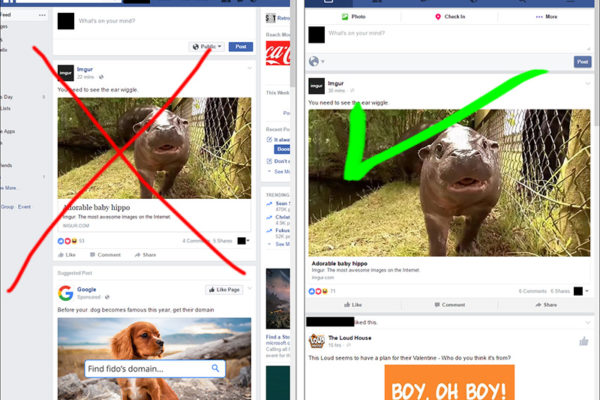



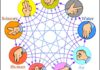


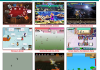







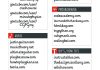


3 Comments
Igor
Thank you very much! Like many, all drivers were gone upon resetting Windows 10. I went straight to HP Stream 8 tablet drivers, and most worked. I still had to use camera and touchscreen from RCA (I found someone who uploaded some of the drivers).
Del
I installed the Lenovo Miix first and not only did the battery management and audio come back but so did everything else. But it was short lived. Shortly afterwards my system froze, and did so from a reboot. windows attempted to fix the problem, which they did, but in the process removed all the drivers.
I then installed the HP drivers directly from HP, and again everything came back, and two weeks later the unit works perfectly.
https://support.hp.com/ca-en/drivers/selfservice/hp-stream-8-tablet/7439999
I don’t know if I have a V1 or V2 but I suspect V1. Thank you sir for taking the effort to put together this excellent post
Charley
Well done, sir! I followed your instructions and brought my tablet back to life! Thank you!