A short review on the RCA Cambio W101 V2 tablet with Windows 10
Nowadays most people do everything from their smart-phones. However, there’s always something that doesn’t work on mobile. For example, I’ve had a few issues buying things online when it comes to finishing the transaction; filling in the information required might make a mobile site go on a loop, or the browser force-closes in the middle of the transaction. Even more annoying is having to download an app for something that I’ll probably do only once in my life, so that’s where a PC comes in.
But here’s my problem: I don’t like the idea of being tied to my desktop computer for things that I could very well be doing from the couch, or on the go. I have a heavy 11-year-old HP Pavilion laptop running Linux with one foot on the grave, and an Asus Transformer tablet running Android 6 that can’t honestly replace a laptop if it can’t properly display websites in desktop mode. With that in mind, I’ve been looking at the possibility of either getting a new laptop, or a tablet PC that runs a full OS like Windows or a Linux distro.
Because of the price tag, I decided to give up on the idea of getting one of those 2-in-one laptops that bend into a tablet. But then I found out about the RCA Cambio W101 V2 running a full 32 bit version of Windows 10, and under $100.
I decided to give this relatively inexpensive Windows tablet a try, and these are my impressions so far.
The Pros
- Powered by an Intel Atom CPU at 1.33 GHz
- Full desktop version of Windows 10 Home 32 bit
- Still a full version of Windows even in tablet mode
- Regular desktop software runs fine
- Screen is pretty responsive (though stylus might be needed)
- *Capacitive screen means you can use your finger to click and draw
- 2GB of RAM (compared to most 1GB RAM cheap tablets on the market)
- Micro-USB, USB, and mini HDMI ports
- Can be connected to external display via HDMI
- USB hub can be used to connect mouse and keyboard
- Price; relatively inexpensive for a tablet running a desktop OS
- Working keyboard base with actual mouse pad (left and right buttons do their job)
- Can be recharged via Micro-USB cable
- Supports Flash like any regular computer
- Comes in different colors
The Cons
- It’s only got 32GB of internal storage.
- The manufacturer only recommends up to 32GB SD cards
- The screen glass is not strong like other more expensive tablets, dropping it may break the screen
- *It does not support an active stylus or digital pen, only capacitive (non-powered rubber/mesh/plastic disc tip)
- *Capacitive screen doesn’t have pressure sensitivity for those looking to draw using their fingers
- The keyboard base doesn’t have any extra ports
- A USB/Bluetooth mouse could be more useful than the base pad
- Battery may realistically only last up to a little over 4 hours, maybe less
- Back of tablet may run hot under stress, or during long video playback
- Windows updates may take up a lot of internal storage
- Reset button confuses people used to smartphones
- Comes with proprietary AC adapter instead of Micro-USB charger, which it supports
- Some people might dislike the type of plastic the outside is made of, might feel cheap
- Full version of Windows looks small in a screen that size
I’ve been using it for a few days, and I’m loving it so far. It’s like using a netbook, and not only does it do what other mid-range tablets can’t, it does it well. It’s great for surfing the web, checking in on things, and online transactions. Flash and Java is supported like in any other Windows computer, so everything looks like it should. Having a tablet that runs the same OS as my desktop computer is really cool, although I definitely recommend getting a stylus, it works way better than trying to use a finger to click on small things.
 Also, the keyboard base can be easily detached and reattached, and the keyboard itself feels pretty good. However, I’m absolutely sure people who have never used a keyboard that small will definitely find it uncomfortable at first. I bought the keyboard base for my Asus tablet, so I already knew first hand how to work on a small keyboard. In that case, I think getting a USB hub to connect an external keyboard and a mouse might be a better idea.
Also, the keyboard base can be easily detached and reattached, and the keyboard itself feels pretty good. However, I’m absolutely sure people who have never used a keyboard that small will definitely find it uncomfortable at first. I bought the keyboard base for my Asus tablet, so I already knew first hand how to work on a small keyboard. In that case, I think getting a USB hub to connect an external keyboard and a mouse might be a better idea.
As for the storage capacity, some folks have reported being able to use 64GB and 128GB Micro SD cards with it after formatting it to FAT32, but the file transfer has been really slow. In my case, I’m using a 64GB Sandisk Ultra Micro SDXC UHS-I card fomatted to NTFS because it’s gonna be permanent storage for thies tablet, but you can always use exFAT. It works just fine as I only want it to increase storage. You could also use a portable hard drive via USB to increase storage capacity even further.
Speaking of storage, because the internal storage is not that great, keeping an eye of the space left after a major Windows update is a must. After Windows installed the long cumulative update 1511, I ended up with only 10GB left in the internal storage, and I only installed a couple of browsers and had no files. I used Windows Disk Cleanup to get rid of the unnecessary junk from the update and recovered 12GB.
- Use the search bar next to the Start menu to look for Disk Cleanup. It may not ask you what drive, but if it does then select the one where Windows is installed, most likely C:.
- Click on the button that says “Clean up system files.”
- Select “Previous Windows installation(s),” and if you see “Temporary Windows installation files” select it as well.
- Hit OK.
- It might give you a warning, so just hit OK.
Here’s a guide with pictures if what if you’re lost.
Before buying it I noticed this question in quite a few places, so I’m gonna go ahead and try to answer it; could it work as a HTPC? Well, it does have the potential; by adding an external hard drive, a USB TV tuner, and the proper software to watch and/or record shows, it could very well turn into an inexpensive Windows 10 HTPC with OTA viewing capabilities. However, there’s no telling what type of damage keeping it plugged to the AC all the time may cause.
As for installing Linux on it, I’m pretty sure it can be done, but the internal storage is not enough to run a dual system, so running it from a USB stick, or replacing Windows 10 entirely might be a better option. However, this is a 64 bit processor running a 32 bit OS, so google the files needed to be able to install something else over Windows 10.
Let’s close this by saying that I’m not expecting it to last a lifetime, or to replace a full desktop or laptop computer, but it feels really good to be able to run a desktop OS for a fraction of the price. And yes, I got me the blue one.
By the way, it made me smile how most reviewers complaining about the reset button had no idea it only reboots the machine. Apparently, they thought it was a “factory reset” option, like you would find on most smart-phones. I guess it’s been quite a long time since consumer computers came with a reset button, and now I feel old.
*[EDIT]
I was made aware of issues trying to get the Wacom Bamboo Ink stylus to work, so I tried it myself. As of June of 2018, this tablet doesn’t support any form of active stylus or digital pens. I tried the Bamboo Ink, and a NuVision Digital Pen (T-PEN-HB1K), and neither digitizer worked after being paired. Only the Windows Ink Workspace call button on the Bamboo Ink works, but there’s no response from the digitizer. I checked the Windows 10 settings, and the pen options didn’t load. Holding the buttons to switch from AES to MPP, or getting 3 sets of drivers from Wacom didn’t make a difference either. I even reinstalled Windows 10 and it still didn’t work. Wacom provided a short list of devices that work with that stylus, but the Cambio isn’t on it.
One way to check if your tablet actually supports them is by contacting both the stylus and your tablet manufacturers, or if you already bought and paired a bluetooth stylus, by going to All Settings -> Devices -> Pen & Windows Ink, and check if the menu has more than Handwriting Input Panel and Windows Ink Workspace. If you don’t see anything else, then your tablet is not supported.



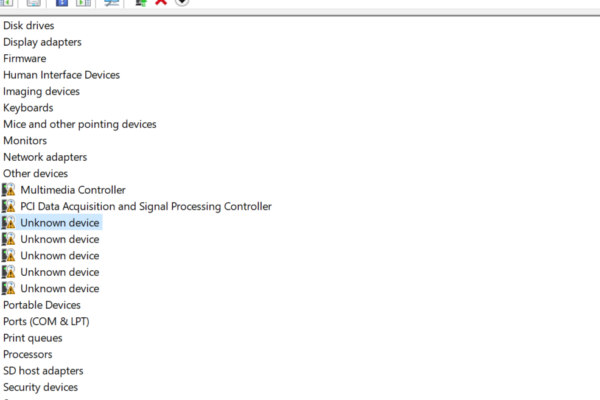

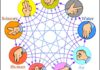


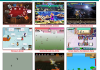







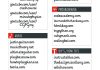


9 Comments
Chris
Solid review on this model of note/tab, and it holds up over 22 months. FYI I purchased the W101-CS (silver) model in May of 2018, and after TONS of ms updates, its working well. I’m a datacenter jockey, so I’m used to small keyboards, but the track pad is giving me fits. Any tips on right / left buttons.
I am successfully using a SAN disk 128 GB card, formatted with exFAT, I get 119 GB user space. I’m really happy about that as I use this hundreds of PDFs and manuals for all the different OS and devices in datacenter.
I did buy a Bamboo Ink, and while pen triggers windows pen apps, the pen did not appear to work even after switching between Wacom AES and Windows pen protocol. Any ideas?
Thanks again for the complete review.
retrohelix
Mine is also still working after many MS updates, except for 1803 with its random crashes, and I didn’t like the way the touch looked when transparency is off, so I ended back to 1709 and I’m staying there until 1803 is fixed. Anyway, the keyboard is not exactly bad, but the trackpad is crap, so I often disable it and use the touchscreen to navigate, but if you really need to use it you might want to try a wireless keyboard instead, like a Logitech K400 Plus. It supports two-finger swipe, and it’s what I use with my htpc.
As for your problems with the Bamboo Ink, I’ve been meaning to get one, but your comment left me thinking it may not be a good idea right now. Has it worked at all since you installed it using Wacom AES? Have you already tried the instructions on the website?
You could always try getting the drivers from Wacom and see if that works with Windows protocol, there are two sets you could try. Also, you could try removing and reinstalling your bluetooth drivers.
I’m interested in that specific stylus, so let me know if you manage to fix the problem.
retrohelix
I tried my own advice, but it looks like this tablet doesn’t support an active stylus. I got a hold of a Bamboo Ink and a cheap NuVision digital pen, and neither worked. I tried drivers from Wacom and kept getting a “no tablet found” error, and even reinstalling Windows 10 didn’t make a difference. For now there’s nothing we can do, unless somebody actually knows of an active stylus that actually sends the info from the digitizer to the tablet via bluetooth as it’s supposed to.
Mike tetrault
I am having trouble finding a stylus that works well with the cambio. Other than the stylus issue I really like this tablet/pc. It functions well as a comp or as a tablet. Have you tried different stylus’? If so, is there one that you would recommend for use with the RCA Cambio?
retrohelix
I tried a few cheap rubber tip and mesh tip styli, but one I really liked was the Meko disk stylus. The only problem with that one is you have to keep the screen clean or you may scratch it a bit. Eventually, I went back to using my fingertip, but if you write/draw on it, that’s a nice non-powered stylus.
If you want to try a USB-powered stylus, Wacom came up with a smart stylus last year called Bamboo Ink. I haven’t tried that one, but let me know if you find one that really works for you, I’m also curious about getting one.[Edit] Sadly, this tablet doesn’t support active stylus/digital pens, only capacitive (non powered) stylus or your fingers.
Valerie
Only used mine a couple of times. I went to put in the password and it says it is the wrong one when I know it isn’t. Go to reset password and it tells me that I have to have a USB flash drive to do so. Have tried factory reset still cannot change the password.
retrohelix
Are you talking about your Windows 10 password? If that’s the case you need to reset your Microsoft account password, or contact them to help you reset it. And, how did you perform a factory reset if you can’t log back into Windows?
Karen
Upon first use, and plugging for a second charge, unit now only makes a clicking sound when plugged in, and will not turn on and/or reset. No assistance from company or location of purchase.
retrohelix
Did you try plugging a micro USB type B, like the one most phones still use? I was able to charge it that way out of curiosity. Were you able to turn it on at all after the first charge?