How to fix the F2 system fan error on some HP computers
[UPDATED July 2017]
 If you replaced the system or CPU fans, or moved the hardware contents of your HP computer to a new case, you might be getting an “F2 fan error” on boot. Thankfully there seems to be a solution.
If you replaced the system or CPU fans, or moved the hardware contents of your HP computer to a new case, you might be getting an “F2 fan error” on boot. Thankfully there seems to be a solution.
After I upgraded my computer to a new case I started getting the following error during startup/reboot:
Error: System Fan Has Failed! Service PC to prevent damage to the system. Press F2 to continue.
The case I am using has two stock fans on the back, and I replaced the stock CPU heasink and fan with a Cooler Master Hyper heatsink/fan combo. The system originally came with a 3-pin CPU fan that was connected to a slot labeled on the motherboard as “SYS_FAN1,” but the new CPU fan that came with the over-sized heat sink has a 4-pin connector that I plugged in into the slot marked as “CPU_FAN“. From what I can tell the SYS_FAN1 slot monitors the fan speed, so it had been asking me for the system fan ever since because there’s nothing connected to that 3-pin slot.
Before continuing, please note that if you haven’t changed any parts and you suddenly started getting that message, then make sure the fans are really working. You don’t have to change the settings if all you need is to replace a fan, so make sure you check your motherboard’s fans configuration to try to isolate the problem. Also, if you did change fans, then you can always reconnect the old fan or a new fan or equal size and speed to the SYSFAN slot. If none of that works, or you just don’t want to deal with that message, then continue reading.
Pretty much every computer troubleshooting forum or website tells you to go into BIOS and look for “Hardware Monitor” and disable the one that’s causing you problems. The problem is that, for most HP computers, that option is hidden. After months of looking and finding the same guides over and over again, I finally found the right answer. I re-wrote it to what I think is easier to understand.
There are two ways to go about this depending on what sends you to System Recovery.
- If F10 is your System recovery, then boot your system and press the F11 key when HP splash screen shows up. The F2 error will probably still show up, so keep pressing F11 repeatedly until it gets passed it and starts loading the list of hardware components.
- If F11 is your System recovery, then press Ctrl+F10. If for some reason it displays the F2 error again, press Ctrl+F10 again, or press F2 and then resume Ctrl+F10 as soon as you move on from the error screen.
Note: A commenter right here pointed out that he had do use both Ctrl keys at the same in while hitting F10 to make it into the advanced BIOS page, so try that in case pressing either of the Ctrl keys doesn’t do the job.
If it worked, then an option called Hardware Monitor will show up under the Advanced tab. I took some pictures of my system BIOS to better illustrate the process, but your system might have the tabs in a different order.
Before you do anything here, make sure you only disable the setting that is giving you trouble, so if the error says “System Fan Has Failed!” then ONLY disable the System Fan Check , DO NOT DISABLE BOTH.
After that press the option on the bottom on the screen that says “Save and Exit.”
This is from this thread on Tom’s Hardware. For some users F11 works, and for others Ctrl+F10, so it’s just a matter of finding out what key sends your computer to System Recovery beforehand.
This was done on an old HP Pavilion Media Center TV m7680n with a P5BW-LA (Basswood) motherboard. I’m glad to say I was finally able to get rid of that message for good.
I’d like to thank those of you who have commented and confirmed the use of Ctrl+10. If somebody else found another way to do it, please leave a comment. Also, if possible add your HP desktop series and motherboard name if you know them.


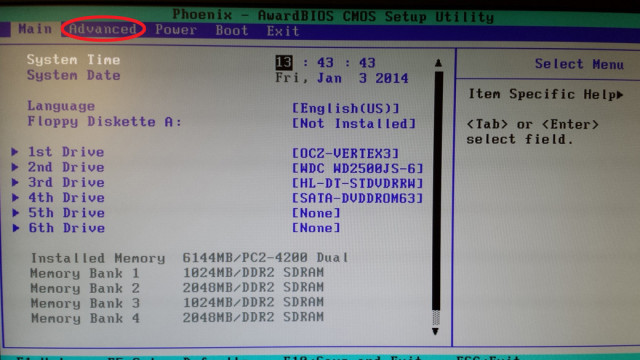
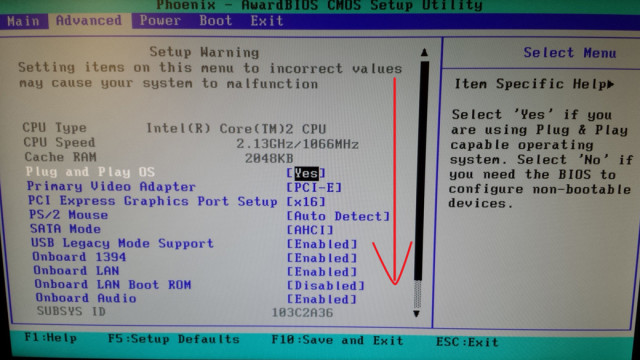
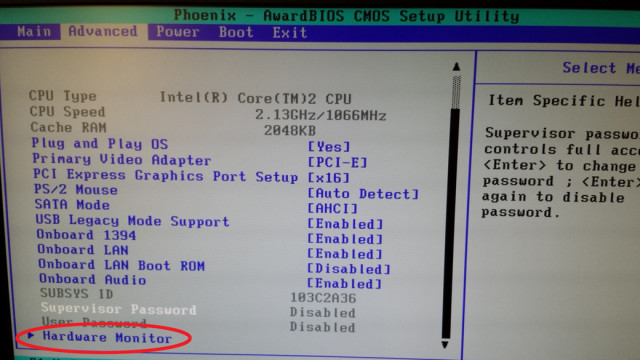
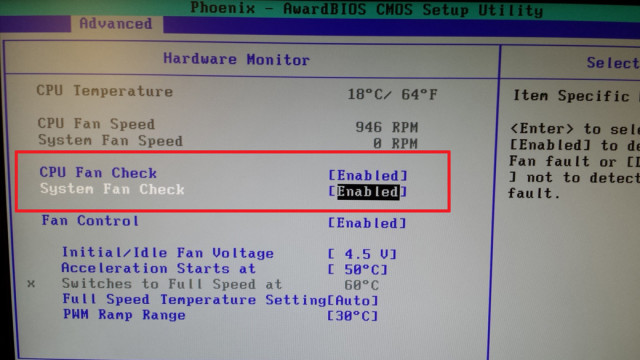
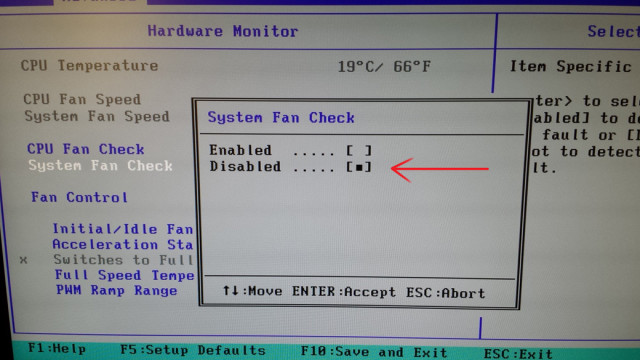
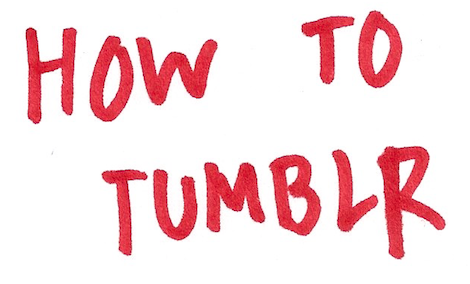

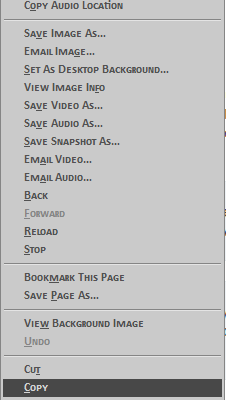

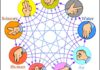


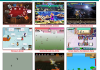







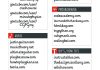


197 Comments
James
Thanks, the CTRL+F10 worked!
Mariano
You are a genius!!! It’s worked!! Muchas gracias!!!
Seb
Adding to the list to support future Google searches, since this was driving me nuts – I had this problem on an HP Compaq dc7800.
For anyone reading, if it doesn’t let you into the BIOS, just keep pressing the keys, even after the F2 error pops up. Don’t stop pressing! Worked for me.
Natalie
Thank you so much for this. Talk about a non-initiative solution. It didn’t work consistently but after enough tries I managed to get in, letting me finally put a nice and quiet fan on this old beast of a computer.
Natalie
Specifically, (for the purposes of Google indexing), it was on a H-RS880-uATX (Aloe) motherboard from a HP Pavilion p6230y. Pressing just left control seemed to work well enough, after a couple of tries.
Len Hutchison
Thanks: I was starting to look for a cheap MB CPU combo to setup Truenas… I had installed an old MB in a new Corsair case, and of course the Bios objectives. My guess the new case fan was running too slowly to satisfy the Bios and it objected. I intended only to test and teach myself the ins and outs of Truenas without spending money that I might not want to pursue.
Thanks, Again
Len Hutchison
__
This saved me a great deal of time, worked (Asus Leonite P5LP-LE).
Harish
THANKS…..Problem solved and desktop functioning fine. Both Fans i.e. CPU fan and PSU fan are working despite of disabling the System Fan control option within advanced setup inside BIOS set up.
You have guided very well. Lots of thanks and credit to you.
31101958
CTRL+F10 work fine : COMPAQ PRESARIO CQ5325FR motherboard pégatron M2N68-LA (Narra 6) with AMI bios
Zero
Thanks! Work very well F11 on a Compac computer!
Gustavo Pena
Hola, el mensaje de error mio es error system fan cannot be detected please verify to make sure fan cable is plug in correctly y con Control +F10 no funciona, con F2 nada, ninguna opcion me permite entrar al Bios para hacer el ajuste que sigue, que me recomiendan
retrohelix
Ya verificaste que el ventilador esté funcionando? Si es así, entonces prueba las 2 teclas de control y F10 al mismo tiempo, hay un comentario que menciona tener qie hacer eso para accesar las opciones de Bios. Por el momento control+F10 y F2 son las únicas formas que he visto para entrar a Bios, pero es posible que en un sistema mas nuevo sea otra cosa, así que seguiré buscando.
Fernando
LOGRÉ ENTRAR AL BIOS CON CTRL+F10 EN LA VENTANA AVANZADOS Y DESHABILITAR EL SYSTEM FAN1, YA NO ME PIDE EL F2 RECURRENTE, EXCELENTE SOLUCIÓN PARA MI EQUIPO, YA FUNCIONANDO AL 100%
GRACIAS MI ESTIMADO.. SALUDOS DESDE CHETUMAL, QUINTANA ROO, SURESTE MÉXICANO…
MAYO- 19- 2020
Ace
Add another tally to the list of poor souls who have been furiously googling for a solution! Thank you very much y’all!
Highled
F10 WORK, BUT WITHOUT FAN CHECK
CTRL + F10 DONT WORK – LOADING BIOS WITHOUT FAN CHECK.
I did it more 20 times
EP
hi retrohelix.
I had been getting those “System Fan” (not CPU fan) has failed errors on two HP based computers; an HP Pavilion Media Center m8417c using an ASUS/Pegatron M2N68-LA Narra3 board and an HP Pavilion a6050y using an ASUS P5LP-LE Leonite board – both after flash updating the bioses for the respective boards. On both machines, pressing Ctrl+F10 on the HP logo screen allowed the bios to reveal the options to disable the system fan check and after doing that the system fan errors went away.
GERALD E GEERAERTS
Upgraded to an SSD and reinstalled everything into a new case and wound of with the dreaded F2 error. I’ve had it for about 6 months and even with scouring the net could not find a solution. FINALLY, I have fixed it using the techniques included here. THANX
Jamis
Thanks a LOT!!! It was a GREAT help to fix a costumer’s AIO PC
Davide
Thank you very much, after years of F2 key at boot, finally I get rid of it!
Phoenix22
Thanks you so much!! Helped me too!!
CNTRL + F10 <3
Serge
Hello everyone,
I would like to offer my own experience regarding the dreaded F2 problem. As a hobby, I fix, upgrade and give away PCs to friends and family members who cannot afford one. Last year, I was given a defective HP SlimLine. Problem was the tiny power supply. I recycled most parts (including an M2N61-AR motherboard) and put them in a bigger case with a standard power supply. The power supply was known to be working. Oddly enough, it came from another HP computer, an m8000n. The board started giving me the F2 message. After fiddling with it for a while, I sent the board to recycling.
A few months later, another identical board fell on my lap. Back in the same PC it goes and again the F2 problem. I thought the coincidence was weird and decided to investigate further. That is when I got to this site. I followed all the hints, but to no avail. On this board, there is simply no way of getting into the BIOS, while the F2 problem is present. I kept on reading. I then read one post that changed it all. EP’s post from March 2nd, 2015 mentionned that he replaced the power supply. I had a good quality one just lying around (a Corsair CX550M) and installed it in. All of a sudden, no more fan warning. I reinstalled the older one and again the warnings. Reinstall the Corsair and everything is fine!!!
I’m not sure what the problems are but I would like to suggest to those having those types of warnings to swap power supply and see if that fixes it. In my case, that did the tricks.
Sorry for the long post.
TechFine
Thank you! CTRL + F10 worked for me after switching my motherboard from a stock HP case into a custom case, and changing the sys fan to one included with the case. This post is a lifesaver!
Motherboard M2N68-LA Narra6
Brian Rule
Many Thanks
Why F11 is not mentioned in the HP BIOS documentation really pisses me off!
Best regards
Charles
Sorry for the double-post, I was incorrect in my previous comment.
After disabling the system fan check, the system now runs on an infinite loop. It runs the HP splash screen (with the prompts at the bottom such as F10, F11, etc), then goes to screen prompting me to run a system diagnostics check or run as normal. If I choose to run as normal, it briefly flashes the Vista loading screen. I then ran the system repair check, and after three full run-throughs it couldnt find any failures.
retrohelix
I don’t think the change in Bios is related to the error in Windows, but you could try undoing the system check you disabled, and if that doesn’t work, you might want to get a hold of the Vista installation DVD, even of you have to download one via torrent. Here’s a guide on dealing with that problem, and I hope you manage to fix the loop error without having to reset Windows to factory settings, or re-installing it.
Veezman30
I tried that options after pressing F2 then CTRL F10 ,I went to Bios options and i did DISABLE FAN CHECK,and it really WORK!! Thanks man a lot,God Bless You.
Charles
I managed to get into the BIOS and disable the system fan check. After saving and exiting, it proceeded to the Vista loading bar for a few seconds and then went back to the warning screen.
What do I do from here?
Bruce
It’s going back to the warning screen for me as well. I go back into my Bios using the CTRL F10 and it looks like it doesn’t save my “system fan check disabled” after I change it. I’ve disabled system fan check for about 20 times now and it doesn’t save it each time I do it. Anyone have any suggestions?
retrohelix
The only thing that comes to mind is checking if there”s a bios update for your system and see if that makes it save the changes. Other than that, make sure that the fans are physcally working properly, and try disconnecting and reconnecting the fans.
Jack
Thanks,very helpfull, work with CTRL+f10
bob
thanks, i can confirm CNTRL + F10 works
Anderete
GRACIAS !!!!!
James
Lifesaver!!!!
CTRL+CTRL+F10 for me